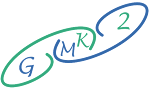A Practical Guide To Use Pinokio AI
Introduction:
In the ever-evolving landscape of open-source AI tools, Pinokio stands out as a solution designed to simplify the user experience. Unlike the troublesome wooden boy from folklore, this Pinokio excels at making AI accessible, eliminating the need for technical expertise. In this article, we'll explore the key steps to install, discover, and use Pinokio, providing a comprehensive guide for both beginners and experienced users.
Installing Pinokio:
1. Visit the Pinokio Website:
Open your browser and navigate to pinokio.computer
 |
| pinokio website |
2. Download Pinokio:
 |
| click download |
Click on the download button and choose the version that corresponds to your operating system (Windows, M1 or M2 Mac, Intel Mac, or Linux).
 |
| it works for every operating system |
3. Installation Process:
Follow the on-screen instructions for installation. The process is straightforward, and Pinokio is ready to use once the installation is complete.
4. Regular Updates:
The developers actively work on Pinokio, providing regular updates to enhance its features and usability. Check for updates to stay current with the latest improvements.
Discovering AI Tools:
1. Explore the Interface:
 |
| click here |
Open Pinokio and explore the sleek interface. The "Discover" window showcases a variety of open-source AI tools.
2. Featured Tools:
 |
| Featured Tools |
The top section highlights tools that the developer has optimized for functionality, ensuring a smooth user experience.
3. Latest Category:
Scroll through the "Latest" category to discover newly tagged tools on GitHub that are compatible with Pinokio.
 |
the "Latest" category |
Installing AI Tools:
1. Selecting a Tool:
Click on the desired AI tool icon or rectangle within the Pinokio interface. Let's use "text generation webui" as an example.
2. Initiate Download:
Within the tool's window, initiate the download process by clicking on the download button.
3. Default Settings:
Accept default settings unless you have specific preferences. Click "Download" to proceed.
4. Installation Progress:
Monitor the installation progress. Pinokio simplifies the process, ensuring a hassle-free experience.
5. Launch the Tool:
Once installed, click on the tool icon and hit "Launch." Pinokio seamlessly launches the selected AI tool.
Conclusion:
Pinokio serves as a user-friendly gateway to the world of open-source AI tools, offering a streamlined experience from installation to exploration. Whether you're a beginner or an experienced user, follow these key steps to unlock the full potential of Pinokio and simplify your journey into the realm of artificial intelligence.