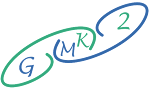Meet Bluedot: AI Transcriptions and Notes for Google Meet
Introduction:
Explore how Bluedot is revolutionizing workflows for modern teams across industries. Discover how automated note-taking, transcription capabilities, and integrations are solving age-old meeting inefficiencies with intelligent assistance. Let's dive into how this tool aims to shape the future of work by enhancing remote collaboration.
Key Capabilities of Bluedot:
Automated Note-Taking Tailored to Your Needs
Bluedot’s AI immediately synthesizes key discussion points, decisions, action items, and takeaways into shareable meeting notes. Its algorithms even customize summaries based on your role, all without requiring manual notetaking. Say goodbye to scrambling after meetings to piece together overwhelming details.
Secure and Accurate Transcription of Recordings
Every session is automatically transcribed verbatim, unlocking a searchable record of exactly who said what. Recordings remain encrypted and access-controlled for privacy. The transcription eliminates faulty human meeting memory while still capturing nuances of conversations.
Seamless Sharing Into Work Apps
Bluedot neatly organizes transcripts, notes, and audio files from meetings for instant sharing across Slack, Notion, Google Drive, and more. Now individuals and teams benefit from the discussions through integrated channels they use daily.
Step-by-step on Set-Up Bluedot:
Step 1: Install the Bluedot Chrome Extension
- Navigate to the Chrome Web Store By Clicking Here: Bluedot
- Click "Add to Chrome" to install the extension
Step 2: Log Into Your Bluedot Account
- On first use, you will be prompted to log in or sign up
- Log in with Google or create a Bluedot account with your email
Step 3: Join a Google Meet Call
- Open Google Calendar and join or start a scheduled meeting
- Bluedot will automatically detect that you've joined the call
Step 4: Customize Your Settings
- Click on the Bluedot extension icon to open the settings
- Select preferences like auto-transcribing, note-taking, recordings, and integrations
Bluedot's Inner Workings:
Natural Language Processing In Action
Bluedot owes its productivity superpowers to advanced NLP techniques like semantic analysis, abstraction, and summarization. It interprets speech, extracts significance, and condenses need-to-know details without losing fidelity, learning as it goes.
Lean Integration Without Overstepping
Many transcription apps demand calendar access or meeting entry as an external participant. Bluedot simplifies integration by operating directly within Google Meet as a Chrome extension. It achieves frictionless functionality without overexerting itself.
Transforming Workplace Collaboration:
Employee & Leadership Perspectives
Individuals save hours previously lost in post-meeting review while leadership gains visibility into organization-wide meetings via central transcripts. Productivity and alignment rise company-wide. Hear directly from users on how Bluedot enhances their roles.
Use Cases Across Industries
Bluedot maximizes meeting ROI for companies from various sectors like management consulting, software, and healthcare. One medical organization links HIPAA-compliant Bluedot transcripts directly into patient records for improved care collaboration.
Conclusion:
In an age where lagging technology often hinders instead of helps workplace productivity, tools like Bluedot set a new bar. Intelligent assistance for meetings delivers breakaway results: accelerated review cycles, structured note distribution across teams, and searchable records yielding data-driven insights over time. Ultimately Bluedot saves precious time while connecting people with information that propels workflows forward. Unlock supercharged meeting productivity with Bluedot.
In my next piece, I'll provide a comprehensive hands-on guide to using Bluedot's features along with an analysis of the key benefits and limitations of the tool.
For your help: there are more AI tools that could help you
- Chatd allows natural language conversations with documents through a personal AI assistant.