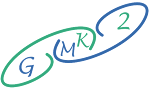The Complete Guide to Using Bing Create for AI-Generated Images
Introduction
Bing Create is transforming the world of AI art, converting text prompts into stunning visual images. In this comprehensive guide, we'll explore what makes Bing Create special, its key benefits, and a step-by-step tutorial for harnessing its creative power. Join us as we dive into the capabilities of the DALL-E 3 model behind the scenes - you'll see why Bing Create is a must-have tool for artists, designers, and anyone looking to bring innovative visual concepts to life.
What is Bing Create and Why is it Useful?
Available to all Microsoft account holders, Bing Create goes beyond a standard image generator. It's seamlessly integrated into Bing's search engine, allowing users to search, chat, and create imagery all from one place. Powered by DALL-E 3, an advanced AI system, Bing Create can generate beautiful, high-quality images from text descriptions on any topic - making it an incredibly versatile creativity tool.
Some of the key benefits Bing Create provides include:
- Accessibility: Free for all Microsoft account users
- Cutting-edge AI: Leverages DALL-E 3 for state-of-the-art image generation
- Unified Platform: Enables searching, chatting, and creating in one integrated space
- Design Integration: Works seamlessly with Microsoft Designer for writing help and layouts
Ready to try Bing Create? Get started here
Step-by-Step Guide to Using Bing Create
Getting started with Bing Create is simple. Just follow these steps:
1. Sign Up or Log In: Register for a new Microsoft account or log into your existing one
2. Describe Your Vision: Type a detailed text description of the image you want to generate
3. Pick Your Image: Review the AI-generated options and select the one that best matches your vision
4. Download & Share: Download your favorite images or share them directly on social media
5. Explore & Iterate: Come up with new prompts and descriptions to discover more one-of-a-kind creations
Pro Tips for Stunning Image Descriptions
Make the most of Bing Create by taking your prompts to the next level:
- Be Specific: Include plentiful vivid details in your descriptions
- Use Adjectives: Capture colors, textures, styles, etc.
- Add Context: Provide setting details, subject matter styles, etc.
- Experiment: Try different word combinations to unlock new creative possibilities
.
Bing Create in Action: Example Prompts & Creations
See Bing Create’s remarkable potential with these imaginative prompt ideas:
1. Astronaut Suit Concept
- A close-up of a futuristic spacesuit helmet with a galaxy visible inside the visor, glowing plasma textures
2. Parisian Cat Painting
- An impressionist oil painting of a cat in a beret, striped shirt, and scarf, holding a baguette, with the Eiffel Tower in the background
3. Bing Create Logo
- A modern geometric logo for Bing Create using blue/green colors, with connected B and C letters forming a shining light bulb
A Designer’s Review: My Experience with Bing Create
As a graphic designer, Bing Create has become invaluable in my workflow for sourcing eye-catching visuals. The AI constantly impresses me, quickly generating high-quality images from my descriptive prompts. It's an endless treasure trove of unique graphic elements and inspiration that has absolutely transformed my design process for the better!
these are real designs I made them with bing create
The Takeaway: Unleash Your Creativity with Bing Create
In summary, Bing Create opens the floodgates to creative possibility, fusing AI innovation with artistic expression. We invite you to test out the tool for yourself - prompt some images, share your favorites, and let us know what you create! Join our community of inspired creators and explore more engaging articles across our blog. Happy visualizing!