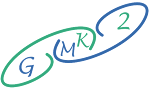User Guide For Bluebot An AI Transcriptions and Notes for Google Meet
Get Set Up With Bluedot In Just 5 Minutes:
Step 1:
or visit the Bluedot website then press "Install free extension":
Step 2:
That will lead you to the Chrome Web Store and then click "Add to Chrome" to install the extension.Step 3:
When you first open Bluedot, log in with your Google account or sign up for a new Bluedot account using your email.
Step 5:
Join any Google Meet call from your Calendar. Bluedot will automatically detect your presence and get to work.Step 6:
Customize your Bluedot preferences like auto-transcribing, smart notes, recordings, and integrations in Settings.Step 7:
Enjoy your new AI assistant! Bluedot will now enhance all your Google Meet calls with automated transcripts and shareable notes.Bluedot Pros and Cons
Pros
- Secure and accurate meeting transcriptions
- Automated, customizable smart notes by participant
- Integration support to share insights across tools like Slack
Cons
- Currently limited to Google Meet calls only
- Initial learning curve to customize preferences
- You need a work email, or you will need to fill out this form to join
Top Bluedot Alternatives
Platforms like Otter.ai and Fireflies offer similar transcription and notes capabilities. However, Bluedot's tight Google Meet integration gives it an edge for business users already in that workspace.
The key is finding the tool that best amplifies your existing workflow. For Google-centric teams, Bluedot strikes the right balance of frictionless functionality.
The Last Word
With an effortless setup process, transcription superpowers, and structured note-sharing, Bluedot makes meetings more productive for individuals and teams alike. The power of AI meets the collaboration needs of the modern workplace.