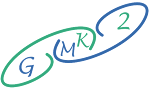Microsoft Copilot Guide Step-by-Step
In the evolving world of AI-powered productivity tools, Microsoft Copilot emerges as a versatile digital ally designed to streamline tasks and enhance efficiency. Integrating seamlessly into Microsoft Edge, Bing, and 365 apps, Copilot provides personalized assistance based on each user's needs and preferences. This guide offers valuable insights into unlocking Copilot’s full potential.
Demystifying Copilot: An Innovation in AI Assistance
Under the hood, Copilot operates using advanced natural language processing and generation capabilities powered by large language models. By connecting to the extensive knowledge within Microsoft Graph, Bing, and 365 documents, Copilot delivers responses tailored to each query's context.
The tool combines leading-edge AI technologies, including:
- Natural language processing for interpreting text
- Computer vision for analyzing visual information
- Speech recognition and synthesis for verbal interactions
- Natural language generation to provide written suggestions
As users give more feedback, Copilot continually evolves to adapt to individual styles and become an increasingly helpful digital sidekick.
Accessing Copilot Across Microsoft Apps
Getting started with Copilot is simple across its integration points:
- Web:
Visit copilot.Microsoft.com and sign in to chat using natural language. Refine your experience with modes, voices, and more.
- Microsoft Edge :
Click the Copilot icon in Edge or use Ctrl+Shift+C to open a sidebar offering contextual recommendations as you browse.
- Bing:
Through Bing's Copilot integration, explore enhanced search insights powered by AI.
- Microsoft 365 apps:
Bring Copilot's intelligence into Word, Excel, Outlook, and more to boost productivity.
Unlocking Copilot's Multifaceted Skill Set
The copilot assists with an extensive range of tasks, including:
- Search:
Find information, files, contacts, and more within Office 365 and your device.
- Writing:
Proofreading, paraphrasing, translating, and improving texts.
- Creating:
Generating original poems, stories, code, and other content.
- Learning:
Explaining concepts, providing examples, and even creating quizzes.
Optimizing Your Copilot Experience
Follow these tips to maximize Copilot's value:
- Ask clear, specific questions so Copilot can understand contexts accurately.
- Select the right mode like Balanced, Creative, or Precise based on needs.
- Provide feedback so Copilot keeps improving. Use built-in feedback buttons.
In summary, Microsoft Copilot brings game-changing AI assistance to transform productivity and efficiency. With versatile integrations across Microsoft apps, this digital ally adapts to each user's working style while continually learning. Unlock Copilot's capabilities now to experience the future of personalized AI assistance.